Adding Event Groups

Once you have created your event and filled in the mandatory information in the Main Event Block, you're ready to start adding your session content.
Event Groups are how you group individual sessions. For example, you may want to group them in time, e.g., Day 1, Day 2, Day 2, or maybe by subject, for example, Art, History, Mathematics.
Note: You can create as many event groups as you want, up to the limitations of your subscription plan.
To create an Event Group:
- Hover over the plus sign + to the right of the Main Event Block
- Choose 'Add Event Group' in the drop down bar
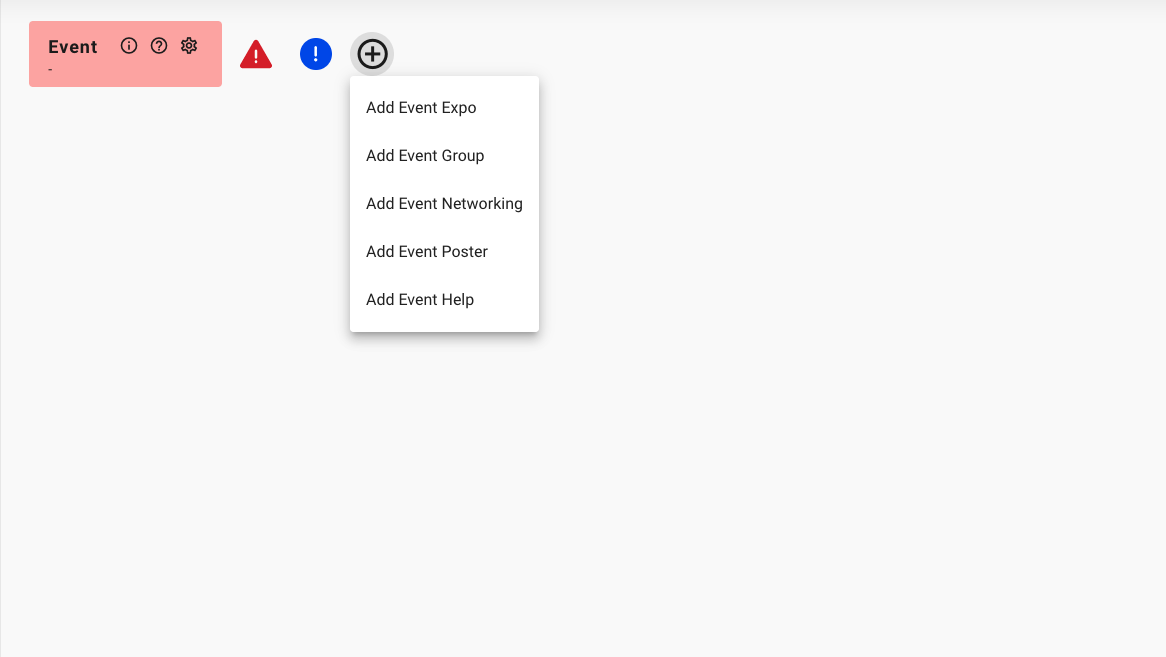
The 'Event Group' will then appear beneath the main event block.
Click the settings cog in the Event Group. You can now add a title and a description of your choice.
💡TIP - The Description in the Event Group is not used inside the event and is there for your reference only.
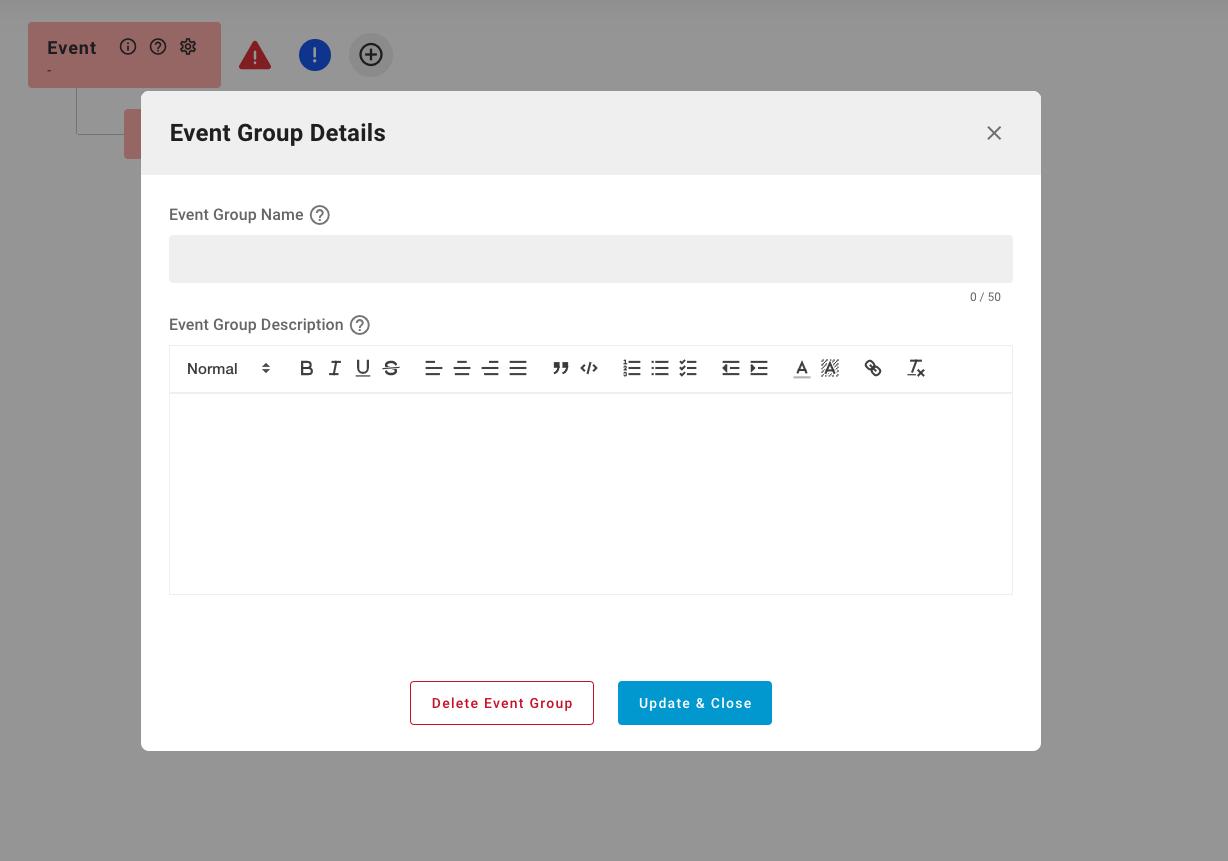
💡TIP - Within these Event Groups you can add as many 'Session Players' as you like (included in your subscription) - these are the content of your event.