Setting your Attendee Access Time/Date

As soon as attendees have a ticket to your event, and the event is published, they will see your event in their Dashboard with a Join link.
Standard Attendees:
You can choose when the attendees can access your event using the Access For Attendees Date.
For example: You may want your attendees to be able to access the event immediately (to preview content before the event starts). You may want your attendees to be restricted from entering until the exact start date/time. You may want your attendees to be able to enter the event an hour before it starts to have enough time to create their profile before the first session starts...
To set your attendee access time and date, go to the Main Event Form, scroll down to "Event Schedule", click into "Access for attendee dates" and use the calendar widget to set the date and time.
Note: Ensure you select AM or PM when setting the time.
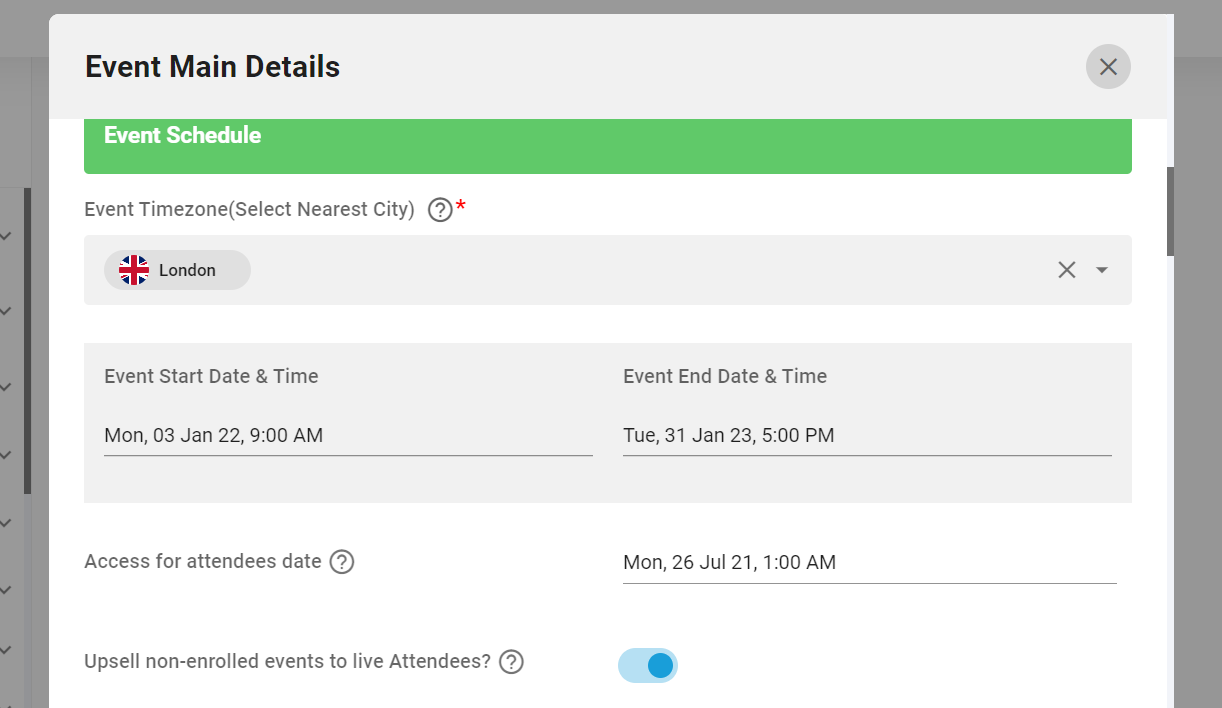
Special Attendees:
Special attendees going into the event, such as:
- Team Members
- Expo Company Staff
- Presenters or Moderators
- Door Entry Scanners
...always have access to the event as soon as it is published, regardless of the Access For Attendees Date, which only applies to standard attendees.