Timezones

Reattendance has the most powerful and easiest to use timezone feature in the world.
Each event owner can create multiple events around the world with their own event timezones, and each attendee logs their own timezone, local to them.
With this system, every attendee around the world sees the event schedules in their correct local time.
For example, an attendee in London might see a schedule at midday, but an attendee in New York might see the same schedule at 7am.
Setting your Event Timezone
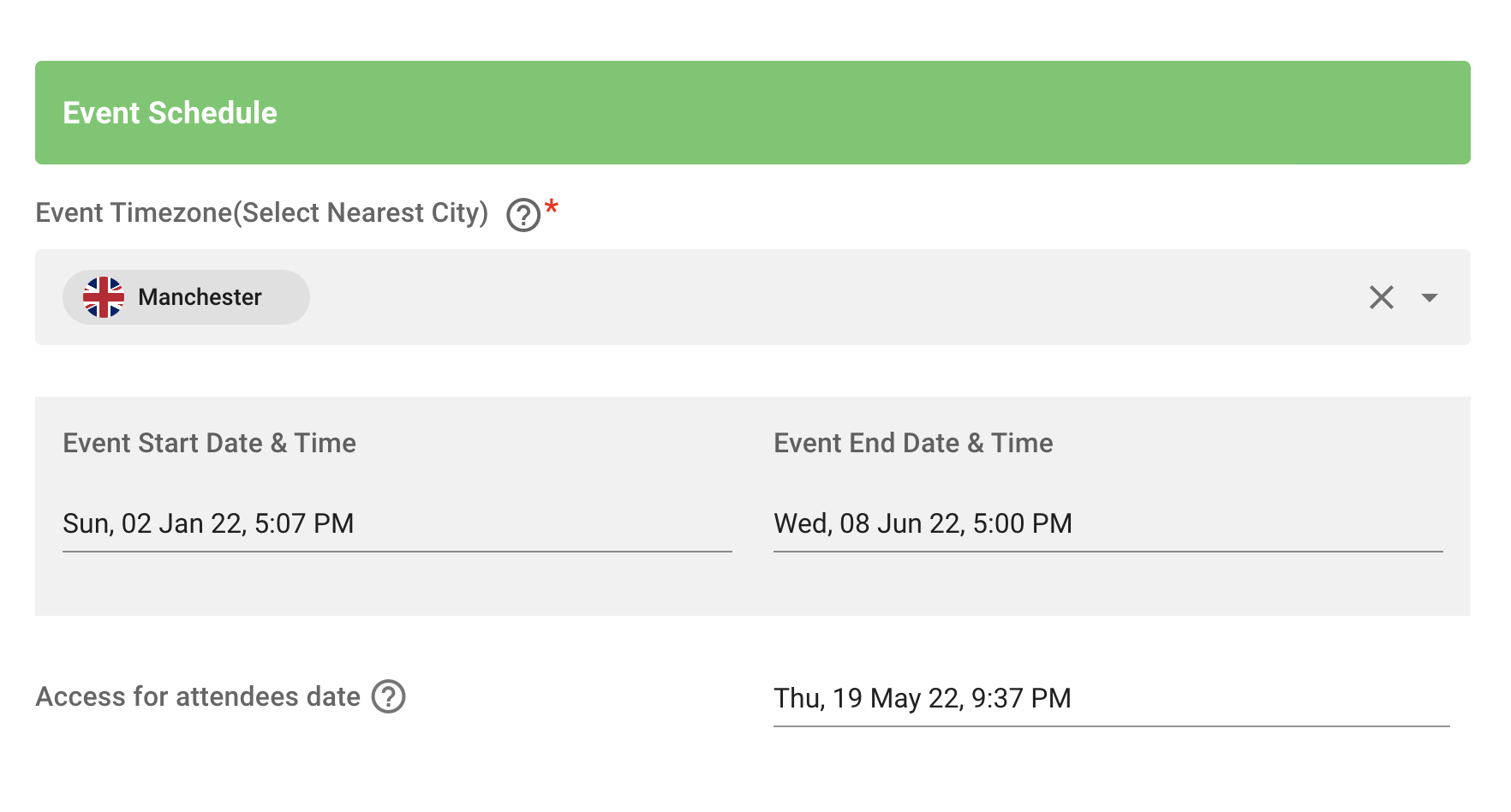
In the main event builder form, set your timezone to the closest local city to your physical event. If this is an online only event, set your local timezone to the closest local city to the timezone you wish the event to be in.
Then set your event start/end dates & times, and finally the date & time you would like your attendees to be able to have access to the event.
💡TIP - Your attendee access date is based on actual attendees only - before this point, attendees will be blocked from entering the event and will instead be shown a countdown timer to the event start time. Any attendees with different roles, such as team members, expo company members and QR door scanners will have access to your event as soon as it has been created.
💡TIP - Your event will not appear in your event-owner dashboard until you have entered an event start and end time/date.
The Attendee Timezone:
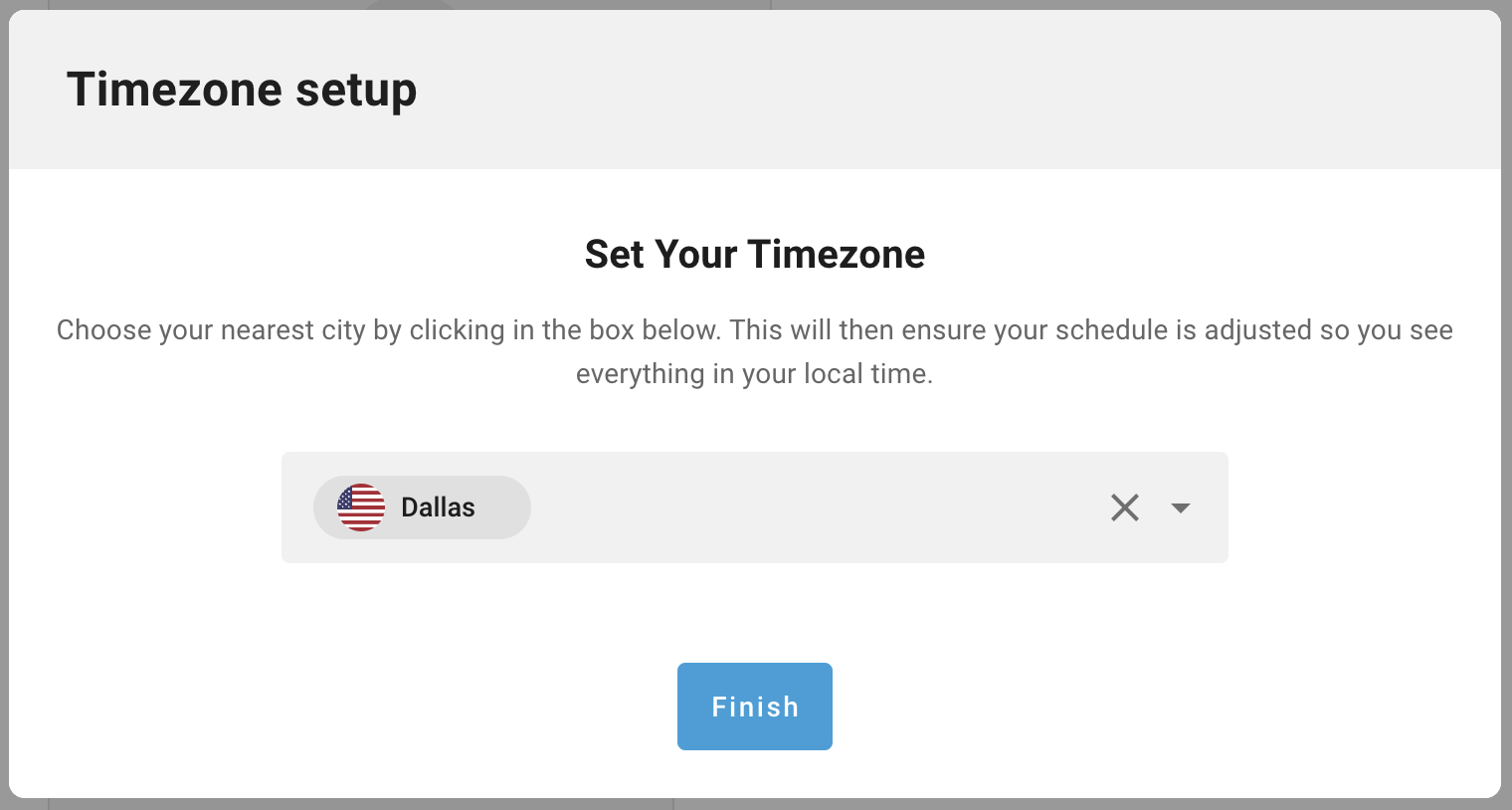
As part of the attendee onboarding journey, the attendee must set their timezone locally to them. Attendees can change this at any time. This is useful, for example, if they travel to a physical event and need to reset their local timezone.
Once the attendee timezone has been set, they will always see the event schedule, live, and at the right time for them - this is reflected through all schedules for all sessions and events you create inside your event.
The Live Schedule and Public Page Timezone Views:
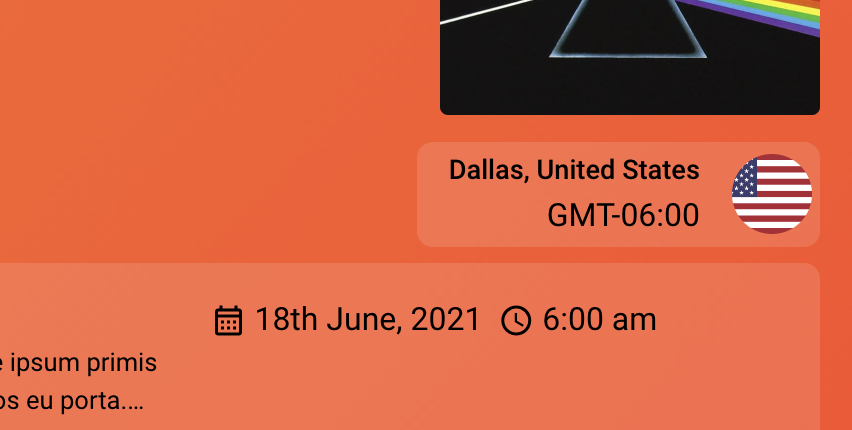
On the event live-schedule page, the public sales page of your event, and the public event widget (if you are hosting the ticket sales on your own website), the attendee timezone is also displayed.
If the attendee is logged into Reattendance already, the attendee's selected timezone will be displayed so that they see all the event's schedules at the right time locally to them.
If, however, the attendee is not logged into Reattendance (which will be the majority of people purchasing tickets), the event timezone is displayed, which shows the attendees the schedule in the original event time.