Event Builder Overview

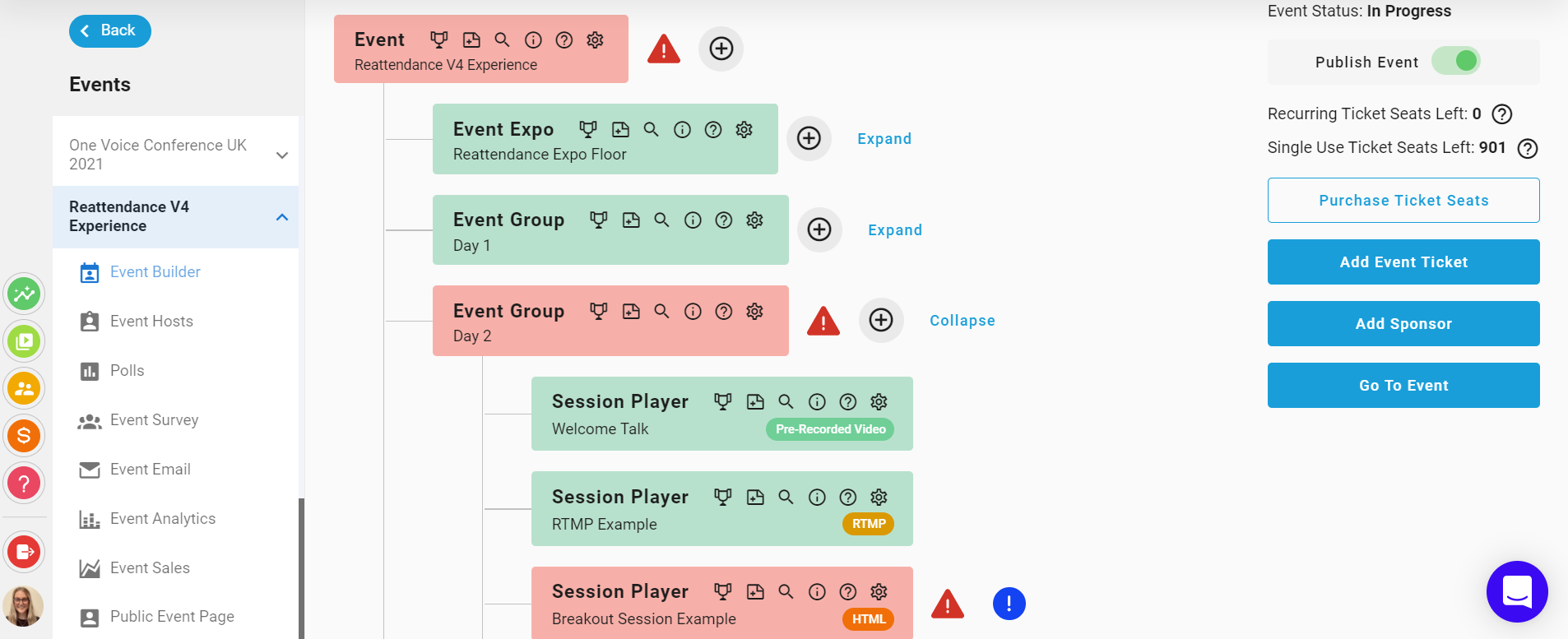
The Event Builder is the heart of your events creation at Reattendance. Here you can build any kind of event you choose using our event hierarchy. Read this to get started!
Getting started
Icons
- ➕ The plus icon will allow you to start adding content to your event
- ⚙️ The settings cog icon opens your block settings. These forms contain all the details & configurations of the overall events themselves
- With the ? icon, you can get context specific help
- If you click the ! icons, you will get more info on that part of the hierarchy
- At each stage of the construction, the Event Builder alerts you to errors that need to be fixed before you can publish it. Red triangles must be fixed before you can publish. Yellow triangles are warnings of things we think you should do, but aren't mandatory.
- Blue circles are recommendation signs for things we would advise you to activate or include in your event for the best experience.
Colours
The Red-Amber-Green traffic light system is always active and is updated as soon as you make any changes. When your top-level event block is green (or yellow) you can publish the event and make it live.
- Red - There is a problem with this block which must be fixed before it can be published
- Amber (yellow) - This block can be published but has issues we recommend you fix
- Green - This block is good to go, has all the required information and it's setup is complete
💡TIP - The warning colours go upwards in the hierarchy so if the top-level block is red, you have a red block somewhere below. Click the Red Triangles to find out what's wrong!
The Hierarchy
Reattendance events work on a 3-tier hierarchy system - your main event details at the top, your groups in the middle, and your sessions on the 3rd level.
Your events are always made up of event groups and session players:
Event groups ➜ these are collections of sessions. You can group sessions any way you would like. E.g. you could have 3 groups called Stage 1, Stage 2 and Stage 3, or even Monday, Tuesday and Wednesday. When it comes to the live event, the schedule works out the time-order for all the sessions individually.
Session players ➜ these are your individual blocks of content. You can have various types of sessions, for example: Pre-recorded video, External stream, Reattendance stream, HTML, RTMP or Iframe (if your plan allows). Your sessions are all customisable and can be pinned in the lobby, set to automatically record and set to automatically go into replay for your audience. You can read more about session players here.
Expanding your event
Once you've added your content, you can start adding additional blocks to your event:
Event Expo ➜The Event Expo block represents your exhibition floor and this holds all of your individual exhibition companies. Here you can define your expo schedules (of which you can have many), and Expo Taxonomies, which will help you segregate your expo companies and allow your attendees to search for what they want. Click here for how to set up your expo area.
Poster Events ➜ Poster Events are like art galleries, often used in academic or artistic events, but can be tailored and adapted for your event in creative ways. This event poster block is a bit like an Expo Floor in that it holds all of your individual poster presentations.
Networking ➜Each individual Networking Session has its own set of schedules, and you can choose from many different types of networking session, from peer-peer where the attendees define their own networking bubbles or networking rooms where people can discuss certain topics.
Event Help ➜ The Event Help component is your concierge - the place where your attendees can come to get help or assistance during the live event. You can define schedules for the event help so you can be available when required.
Additional event owner features
Tickets
Event Tickets are how you get your cohorts into your event. This may be your attendees, speakers, hosts, moderators or exhibition team members. You can choose for your tickets to be online, hybrid or in-person tickets and then you can choose to either manually upload attendees details, or sell free & paid tickets on our public event page. Once you have created a ticket, you can drag it anywhere on the event hierarchy, and the ticket will waterfall down to everything that is connected to it. Click here to read more about adding tickets to your event.
💡TIP - Drag the ticket to the top Event level to give the ticket Attendees access to everything, or just to one Event Group/session player to give them restricted access!
Sponsors
Once you have added your sponsor, you can drag it anywhere on the event hierarchy, and the sponsor will waterfall down to everything that is connected below it.
You can have three levels of sponsors:
- Event Sponsors which will appear on the main event page, lobby and every single page throughout your event.
- Event Group Sponsors which will only appear on each session player within an even group.
- Session Player Sponsors which will only appear on chosen Session Players. The number of sponsors you can have is unlimited.
Event Hosts
Your Event Hosts are:
- Session Presenters/Moderators (who present and moderate your sessions)
- Expo Company Team Members (who build, host and manage each individual expo company stand)
- Door Entry Scanners (who use the QR Scanner to scan attendees and check them into physical events)
To assign someone as a host, they must already be inside a ticket. This means they need to have been manually uploaded to the platform by you, or they have registered/purchased a ticket. Click here to read more about event hosts.
💡TIP - Many event owners create separate tickets for their presenters and moderators, and their expo company staff so they can easily keep track of who is assigned access, and where.
Polls
You can create polls before your event here and assign them to specific sessions, or you, your team members or the moderator of that session can create a poll live and on-the-fly in the event live layout.
Event Survey
If your plan allows and you'd like to survey your attendees on the way into the event, you can create a pre-event survey. This survey is presented to your attendees on the way into the event (after clicking to enter, and before the splash screen/lobby page). All questions are non-mandatory, and there is no limit to the number of questions you can ask your attendees.
Event Email
When you create a ticket and add it to the Event Hierarchy in the Event Builder, an access email is automatically created for you. These access emails come with pre-defined templates, and are editable. Click here to read more about how you can customise and send emails.
Event Analytics
Event Analytics gives you a detailed suite of information, showing who went where, who did what, what they watched and how they interacted. You can use this information to analyse what works best, feedback to your Sponsors, and make real time adjustments to your event while it's live!
Event Sales
At any point in time, Reattendance gives you a live sales report on how many tickets you have sold and how much income your event is generating. Once the event is completed, you can create an invoice, send it to support, and settle the bill with you.
Public Event Page - (Sell Tickets)
The Public Event Page lists your entire event for potential attendees to purchase or register for tickets.
Four things are required before your Event Public Page is made active.
- Your event is published.
- You have at least one Event Ticket marked as For Sale, and that ticket has a sale start and end date set.
- You are not on the Free subscription plan.
- Your event switch is set to be listed to the public (rather than being kept private).
The public event page will show your main event image, the start time, end time, event description, event sponsors, a preview of the schedule and the available tickets. Click here to read more about selling tickets via our public event page.
💡TIP - You can use our public event page widget to embed the page into your own site.