Email Communications

Use our fully customisable email system to communicate with your ticket holders pre, during and post event.
Emailing access links
When you create a manual upload ticket and add it to the event hierarchy in the event builder, a manual access email is automatically created for you. These access emails come with pre-defined templates, but are editable to your liking.
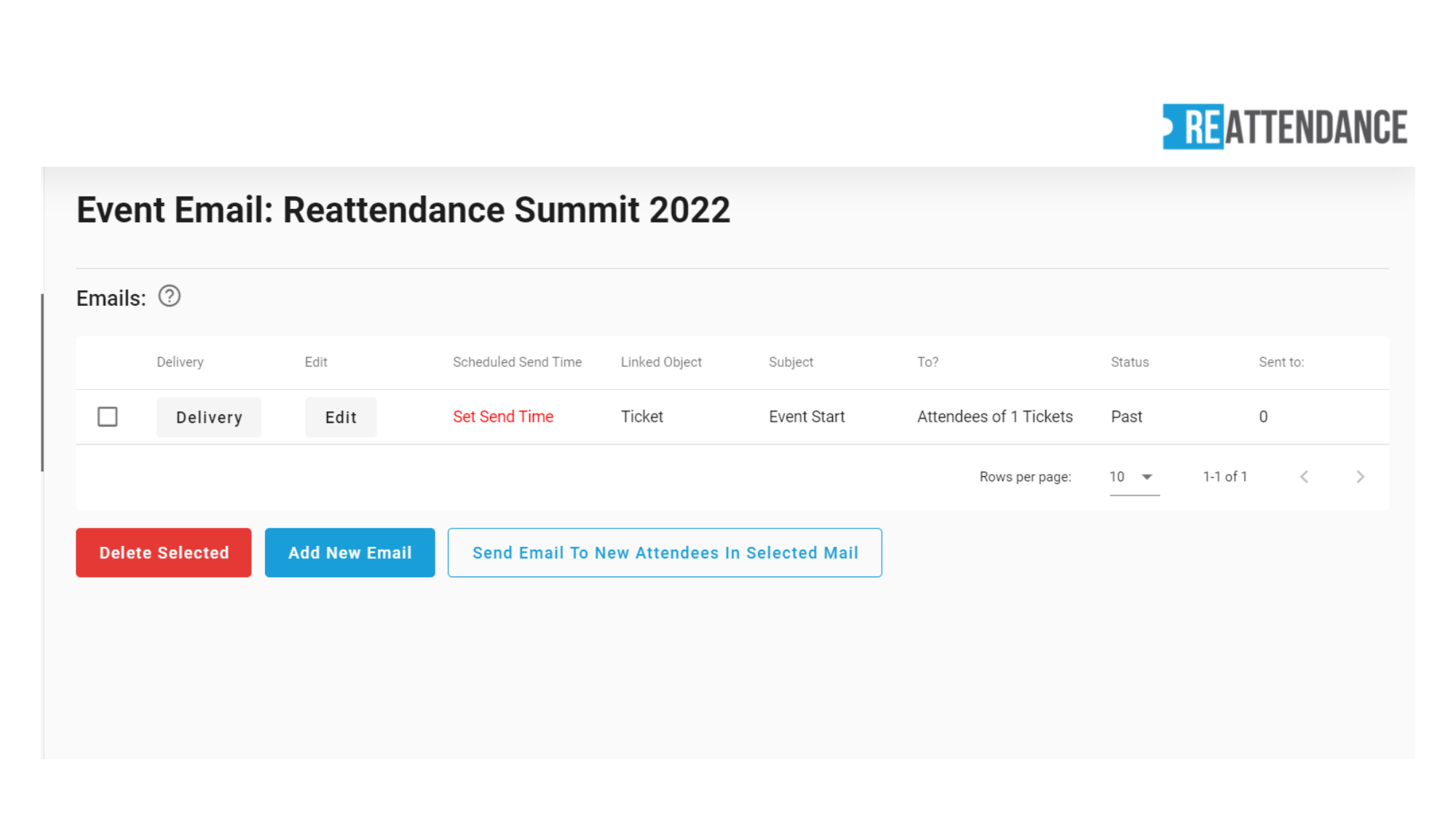
- Go to your event email section
- You'll see an email has already been created for you
- Click edit
- Inside here you can see which ticket this email is assigned to under 'send to who?' (you can send the email to multiple tickets if you want to)
- Choose whether to include your white label logo in the email
- Choose a subject line
- Start adding your email copy into the HTML box
- You can use the [codes] underneath which will pre-fill certain details
- You'll need to include the code - [link] which will give the user their personal joining link
- Once you've finished, click update email
- To send the email, check the box next to the email and click 'send email to new attendees in selected mail' (if your plan allows, you can schedule emails to be sent at certain times)
Auto sender emails for free & paid tickets
When you create a free or paid ticket and add it to the event hierarchy in the event builder, an auto sender confirmation email is automatically created for you. These emails come with pre-defined templates, but are editable to your liking.
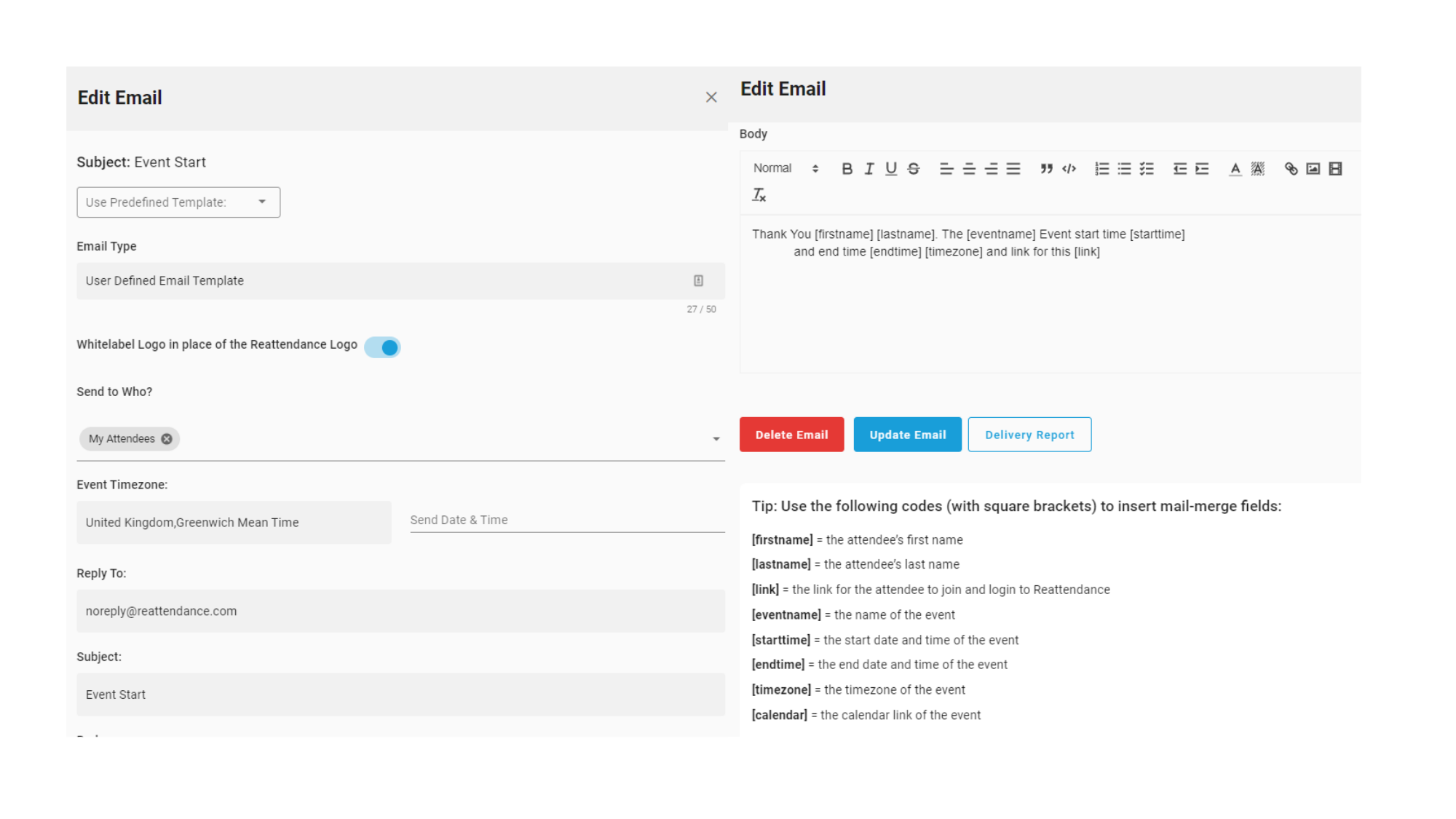
- Go to your event email section
- You'll see an auto sender email has already been created for you
- Click edit
- Inside here you can see which ticket this email is assigned to under 'send to who?'
- Choose whether to include your white label logo in the email
- Choose a subject line
- Start adding your email copy into the HTML box
- You can use the [codes] underneath which will pre-fill certain details
💡TIP - when attendee's register for a ticket, they will create an account with Reattendance during the purchase process, so you don't need to use the individual joining [link]. Instead, you can ask them to log back into their Reattendance account to access the event on the day - https://reattendance.com/login.
Sending test emails
We advise to create an 'admin' manual upload ticket and add yourself and any other staff members in there. By doing this, you can create test emails which you can send to only your admin ticket.